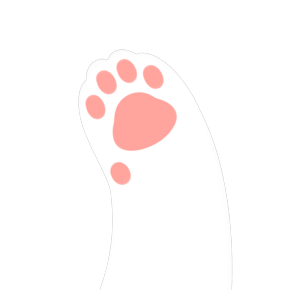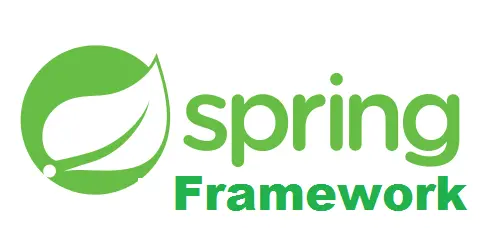这段时间在学习构建工具Gradle,因为Gradle的构建脚本要使用到groovy语言编写,因此就顺便学习了一下groovy。一开始听说gradle脚本其实就是groovy语言的脚本,我是十分震惊的,因为再怎么看都感觉build.gradle都只是像一个配置文件,根本想不到是一段代码。学习了gradle里面的各种特殊的省略写法和闭包的概念之后,才恍然大悟,原来.gradle脚本就是各种省略完了的groovy脚本。
定义成DSL的好处时,让就算没学过Groovy语法的非专业用户也能非常方便直观地,使用接近自然语言的魔法语法来编写代码组织功能。因为听起来真的很cool,我就也尝试自己写了一套用于绘制简单的线段图形的DSL。这个想法来源于《程序员修炼之道》这本书,书中在介绍领域语言的时候引入了一个类似的练习。
目标
使用Groovy定义一套DSL,让下面的脚本可以绘制出直线并展示出来。
pad(500, 500) {
color "black"
line {
start(100, 200) end(300, 300)
start(100, 30) end(0, 0)
}
color "red"
line {
start(100, 200) end(100, 300)
start(500, 500) end(60, 20)
}
}
pad {
size {
length = 1000
width = 1000
}
color "red"
line {
start(100, 200) end(300, 300)
}
}
进行一下简单说明:
- pad表示一个新建一个画板,花括号中表示这个画板上的内容
- 画板的大小既可以在建立的时候通过圆括号指定,也可以在内容中用size来指定
- color表示更换颜色,表示之后的绘图将使用新的颜色。默认黑色
- start end表示一条线段开始和结束的坐标,放在line后的块可以定义line
Step0 打桩
直接运行脚本必定报错,首先想办法让脚本不报错。这里打桩的方法是建立一个脚本,用来写自己的DSL实现,然后在现在的类中通过静态引入的方式,将dsl脚本引入。
// SimpleTest.groovy
import static top.claws.PaintingDsl.*
pad(500, 500) {
color "black"
//......
}
然后在PaintingDsl中,先定义静态的pad函数。
class PaintingDsl {
static def pad(def length, def width, Closure closure) {
// TODO
}
static def pad(Closure closure) {
// TODO
}
}
这里牵扯到Groovy中的省略:
- 如果一个函数最后一个参数是闭包,这个闭包在调用的时候可以写在外面。
- 如果一个函数调用有且只有一个参数,则函数调用的括号可以省略。
这样,pad {...}和pad(500, 500) {...} 类似的写法就都不会报错了。
Step1 绘制第一条直线
先不管pad中的内容是怎么样的,想办法可以用java的库来绘制展示第一条直线试试。
package top.claws
import javax.swing.JFrame
import javax.swing.JPanel
import java.awt.Color
import java.awt.Graphics
class PaintingDsl {
def length
def width
PaintingDsl(length, width) {
this.length = length
this.width = width
}
static def pad(def length, def width, Closure closure) {
def dsl = new PaintingDsl(length, width)
dsl.show()
}
static def pad(Closure closure) {
pad(500, 500, closure)
}
def show() {
def panel = new JPanel() {
@Override
protected void paintComponent(Graphics g) {
super.paintComponent(g)
g.setColor(Color.RED)
g.drawLine(0, 0, 100, 100)
}
}
def frame = new JFrame()
frame.contentPane = panel
frame.setSize(length, width)
frame.setLocationRelativeTo(null)
frame.defaultCloseOperation = JFrame.EXIT_ON_CLOSE
frame.visible = true
}
}
将DSL定义更改成上面这样,就可以绘制第一条红色线段了。
Step2 设定size
给pad设置size应该实现两种方式,第一种就是新建的时候传入大小参数,第二种是在pad的内容中设定。第一种在刚才的部分已经实现了,着重来看第二个:
pad {
size {
length = 500
width = 500
}
}
一旦出现大括号,就要当做闭包类型的参数,传递给前面的函数。于是这里应该有一个名为size的函数,接收一个闭包参数。之后有一种做法是,使用一个字典成员变量,将闭包中的变量复制全部记录到字典中。
同时要在pad函数中,将closure的delegate指向刚实例化的PaintingDsl对象,让size能够调用到PaintingDsl的成员函数。
package top.claws
import javax.swing.JFrame
import javax.swing.JPanel
import java.awt.Color
import java.awt.Graphics
class PaintingDsl {
def sizeMap = [:]
PaintingDsl(length, width) {
sizeMap.length = length
sizeMap.width = width
}
static def pad(def length, def width, Closure closure) {
def dsl = new PaintingDsl(length, width)
closure.delegate = dsl
closure.resolveStrategy = Closure.DELEGATE_ONLY
dsl.show()
}
static def pad(Closure closure) {
pad(500, 500, closure)
}
def size(Closure closure) {
// 等同于设置delegate到sizeMap并执行闭包
sizeMap.with closure
}
def show() {
def panel = new JPanel() {
@Override
protected void paintComponent(Graphics g) {
super.paintComponent(g)
g.setColor(Color.RED)
g.drawLine(0, 0, 100, 100)
}
}
// ...
}
// 下面这两个方法用来占位 避免报错
def line(Closure closure) {
// TODO
}
def color(def color) {
// TODO
}
}
运行之前的测试脚本,发现其中一个窗口确实变大了。
Step3 添加线条
可以使用一个容器记录所有要添加的线条,然后在pad内容结束后,绘图时,统一添加到panel中。
对于line块的处理,也要使用闭包,而line块中的内容将被作为新闭包的delegate的方法被实现出来。因此这里需要增加一个新的闭包以及新的LineDsl类。同时添加一个Line类方便线段管理。
为了简洁,下面只记录增加的部分。
class PaintingDsl {
def lineList = []
def line(Closure closure) {
def dsl = new LineDsl(this)
closure.delegate = dsl
closure.resolveStrategy = Closure.DELEGATE_ONLY
closure()
}
// 更改一下绘图逻辑,绘制列表中的所有线段
def show() {
def panel = new JPanel() {
@Override
protected void paintComponent(Graphics g) {
super.paintComponent(g)
g.setColor(Color.RED)
for (def line in lineList) {
g.drawLine(line.xFrom, line.yFrom, line.xTo, line.yTo)
}
}
}
// ...
}
}
class LineDsl {
def paintingDsl
def lineBuilding
LineDsl(def paintingDsl) {
this.paintingDsl = paintingDsl
}
def start(x, y) {
lineBuilding = new Line()
lineBuilding.xFrom = x
lineBuilding.yFrom = y
this
}
def end(x, y) {
lineBuilding.xTo = x
lineBuilding.yTo = y
paintingDsl.lineList.add(lineBuilding)
lineBuilding = null
}
}
class Line {
def xFrom
def yFrom
def xTo
def yTo
def color
}
Step4 处理颜色
只需要有一个成员变量记录当前在用的颜色就可以了。由于传进来的是一个字符串,可以使用一个static的字典记录颜色名称和对应颜色对象的映射关系。
之后再稍微修改LineDsl中end的逻辑,在线段结束的时候标上颜色。然后更改一下绘图的逻辑,遍历线段时对颜色进行重新设置即可。
class PaintingDsl {
def curColor = colorMap.black
static colorMap = [
red : new Color(255, 175, 175),
black: new Color(0, 0, 0),
white: new Color(255, 255, 255)
]
def color(String color) {
curColor = colorMap[color]
}
def show() {
def panel = new JPanel() {
@Override
protected void paintComponent(Graphics g) {
super.paintComponent(g)
for (def line in lineList) {
g.setColor(line.color)
g.drawLine(line.xFrom, line.yFrom, line.xTo, line.yTo)
}
}
}
// ...
}
}
class LineDsl {
def end(x, y) {
lineBuilding.xTo = x
lineBuilding.yTo = y
lineBuilding.color = paintingDsl.curColor // 给线段记录颜色
paintingDsl.lineList.add(lineBuilding)
lineBuilding = null
}
}
成果展示
完成了所有代码的编写之后,之前的脚本中的需求就全部达成了,效果如下图: 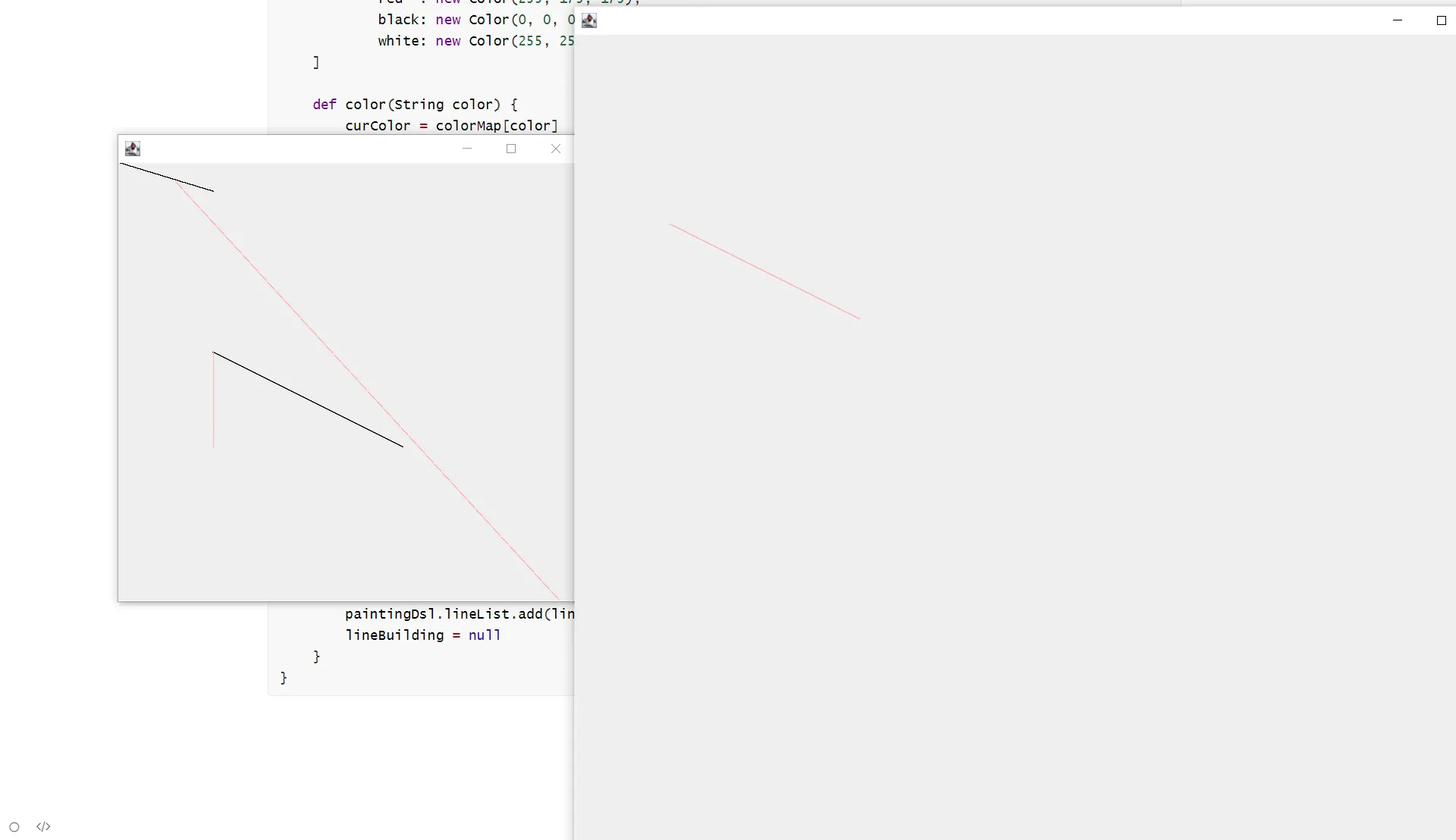
这个小实践中涉及的代码:https://gist.github.com/jingjiecb/e3c049ea6e463d9f06a45e879ea0878a